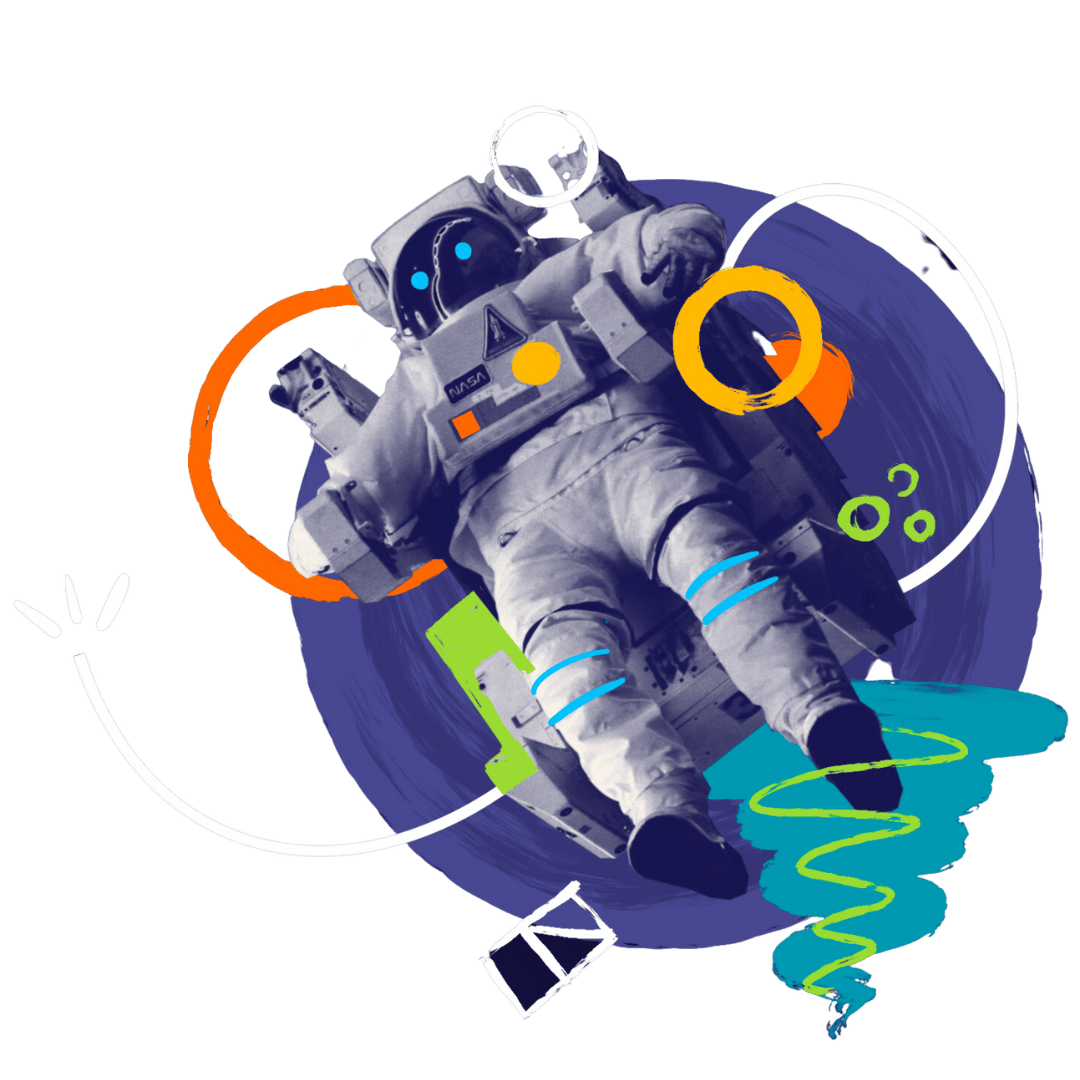DIY WordPress Maintenance

So you’ve got a brand new website for your business, now what? Wordpress sites are not a ‘set and forget’. Maintaining a Wordpress website is essential, not just at launch but consistently over time, to ensure it runs smoothly and remains secure.
Regular updates and proactive maintenance are the antidotes to glitches, hacking threats, and outdated content, guaranteeing a user-friendly experience that keeps visitors coming back for more.
This guide will explore the ins and outs of keeping your website in top shape.
Data, Design, and Downtime: Why Does Website Maintenance Matter?
WordPress maintenance is a lot like general housekeeping. It ensures every aspect of your website is functioning as intended. Without proper maintenance, your website is at risk for numerous issues like slow loading speed, errors, and even cyber-attacks.
This is why regular maintenance is an impactful way to convey the right message to your viewers. It displays proactiveness and professionalism when it comes to keeping up appearances.
Let’s dive deeper into why you need a website maintenance system.
Make or Break First Impressions
Forming a first impression takes 50 milliseconds (0.05 seconds) from when people click on your website. If your website is broken or looks shabby, you risk losing leads long before they can access your content.
User Experience
88% of people won’t return to a website after bad experiences like typos, errors, and broken links. No website is perfect, but it should consistently deliver an engaging, welcoming experience free from technical glitches.
Digital Security
Hackers look for vulnerabilities and security gaps, common in expired or outdated plugins, themes and SSL certificates. Attackers use these weak points to crack and compromise your website.
Ranks, ROI and Reputation
Google’s algorithm uses over 200 factors to rank websites in search results. These include content quality, relevancy, keyword selection, website structure, speed, broken links, and more.
Bugs and Issues
Just like people expect value, they expect a snag-free experience without waiting too long for pages to load. Maintenance includes fixing misconfigured links and forms to boost website speed.
The Ultimate WordPress Website Maintenance Checklist
WordPress is a powerful CMS with many dynamic, moving components from plugins and themes to content. At a glance, maintenance ensures all these parts are always in their best shape, delivering optimal performance.
Maintenance strategies should be customised to align with your website’s complexity and traffic. However, there are a few core elements every maintenance plan should include. The following checklist covers these essentials and how often you should do them.
Daily Tasks
- Full Backups
Building a WordPress site takes a lot of hard work, and you could lose it all to accidental deletion, hacks, or errors. Like computer backups, you can back up WordPress websites and restore them back to their original state. Think of backups like an insurance policy in worst-case scenarios.
You can back up your WordPress website in various ways, although the CMS has no built-in feature. Most upgraded hosts offer backups, but this isn’t the most reliable option. If your primary server crashes, you could lose all data, including backup files.
External backup solutions are a better idea because they store a copy of your website in a remote location. If one server fails, your data is safe and sound in an off-site cloud like Google Drive or DropBox.
There are many WordPress backup plugins like BlogVault, UpdraftPlus, and WPVivid. These user-friendly apps automate the process so you can rest assured backups are taken on time. However, sometimes they might stop working. Thus, check in with your plugin every once in a while and run a manual backup if needed. Also, confirm that backup files are stored correctly in your selected location.
Your backup schedule depends entirely on website type and how often fresh content is uploaded. Daily backups are ideal for e-commerce or member-exclusive sites that frequently add or revamp content. Meanwhile, weekly backups are better for websites that aren’t updated as often.
- Uptime Monitoring
Most people set up their website and forget to check if it works. A down, inaccessible website translates to lost clients, sales and growth.
Uptime monitoring is a very important maintenance aspect because it’ll help you monitor how often downtime occurs. You can then resolve issues as they arise rather than when they become a serious problem.
A third-party plugin like UptimeRobot or Betterstack is the most effective way to keep an eye on downtime. They offer 24/7 server and website surveillance at preset intervals, so you are instantly alerted when checkout pages or forms go offline. Early detection is key to saving your reputation and potential leads.
- Security Firewall
Firewalls are the first line of defence when it comes to WordPress security. They filter incoming data, allowing trusted users to access your site while capturing unapproved (or bad) traffic.
Firewalls also offer protection against malicious bots and DDoS attacks that can completely crash your system.
Some hosting plans offer dedicated, built-in firewalls with advanced configurations. However, it can be challenging to set these up unless you are a pro.
Web application firewalls (WAF) like WordFence, Solid Security, Cloudflare or BlogVault are great alternatives for people who aren’t tech-savvy. These all-in-one plugins deeply integrate with the WordPress CMS, protecting your website from potential attacks from all fronts.
They also include features like security scans, traffic blocks, login limits and 2FA.
As part of your maintenance measures, double-check the firewall status and settings. Your firewall should be activated 24/7 to handle risks before they impact user experience.
Weekly Tasks
- WordPress, Plugins, Theme updates
Most hacked WordPress websites are out-of-date. Like any software, WordPress core, themes and plugins release regular updates for performance and security. With every update, developers patch vulnerabilities and flaws that attract issues. They also release bug fixes and new features to improve your website and ensure it works properly.
Updates should always be downloaded as soon as they are released. The process is straightforward since WordPress has a built-in admin option in its navigation pane. From this tab, you can view available updates and install them. You can also configure auto-updates.
By default, WordPress installs minor core updates. However, major updates need to be manually initiated. You may be asked to re-enter premium plugin license keys during updates, so note them down for reference.
There is a slim chance you might experience incompatibility issues because of clashing core and plugin versions. Always take a backup and test major updates on a dummy site beforehand. This way, your live website will remain unaffected if anything goes wrong.
Dashboards like ManageWP and BlogVault manage multiple updates and automatically roll back your website if it detects installation problems. You can also set updates to run at times when traffic is lowest.
A weekly check-in is ideal to ensure everything is up-to-date if your website is layered with many plugins. Simple websites with fewer applications can get away with monthly updates.
- Visual Inspection
Design is a very important part of your website’s user experience. It encourages people to stay on your website for longer. But, if you don’t identify and address any visual challenges as part of ongoing maintenance, you could lose conversion opportunities.
Balancing aesthetics with functionality is key.
Switch over from your admin dashboard and access your website like a visitor. It only takes a couple of minutes to identify inconsistencies in fonts, media, colours or layouts. Look for bugs like missing images, misalignment and navigation problems across different devices, browsers and operating systems.
In a nutshell, put yourself in the audience and ensure your website’s appearance is on point.
- Malware Scans
WordPress is the world’s most popular CMS, powering 45.8% of all websites. But popularity isn’t always good – the platform faces over 90,000 attacks per minute. Updating plugins and themes isn’t enough to prevent security breaches.
Your website is still at risk for attacks and infections like malware. Malware leaves malicious code that bogs down website performance. It restricts traffic, hinders access and makes your website a spam risk, which drops your website’s search engine ranking.
Scanning your website using plugins like Wordfence and Malcare allows around-the-clock protection. They include protection layers to prevent cyber-attacks and other threats.
Installing and configuring your selected plugin is the first step. Then, routinely view dashboards to evaluate scan results. Such security audits alert admins of unusual activity to avert a crisis. Think of it as preventive maintenance.
- Delete Spam comments
Enabling comments on your WordPress website is great for engagement, but spam comments can become problematic. Spammers often leave generic or nonsensical text with backlinks that have nothing to do with your posts. On the surface, they look harmless, but viewers and search engines don’t trust spam.
Moderation will help you eliminate (and prevent) spam. From the WordPress dashboard, access the Discussion settings and manually screen all comments, deleting spam. This might be tedious, but WordPress allows bulk-deleting to speed things up.
Many website owners use plugins like CleanTalk and Akismet to prevent spam. However, these apps occasionally flag authentic comments. Once a week, review all comments to ensure you don’t miss out on genuine interactions and manually delete any red flags.
Monthly Tasks
- Monitor Traffic and Rankings
Over 90% of online experiences begin as a search result. The higher you rank, the more brand awareness your website builds. Rankings also give you the edge required for organic traffic, trust, credibility, and scalable growth. Search engine algorithms are ever-evolving, and staying ahead of competitors is important.
Likewise, an in-depth traffic review will help you understand how the world sees and interacts with your website. You can identify what content resonates more with which audience to create a thorough data-driven content strategy.
A sudden decline in traffic or rankings could indicate performance bottlenecks like hacks, slow-loading pages or broken links. Thus, monitoring your website activity makes it easier to spot and act on anomalies.
SEMrush and Google Analytics are powerful monitoring tools. You can use them to track organic and paid traffic, top content, keyword rankings, search keywords, backlinks and more. This data will help update your monthly content and SEO strategy.
- Clean Database
WordPress stores all content, users, themes, plugins, comments and settings in a designated database. Over time, your database can get cluttered with unwanted data like spam comments, post revisions, trash, and unused metadata. In addition to taking up more disk space for backups, this can slow down website performance.
Performance plugins like WP-Optimize and Advance Database Cleaner Pro remove database junk. They offer numerous database optimisation operations; however, double-check what data you choose to remove. Some operations like pingback and database table clean-ups are intensive and could corrupt your data.
- Test Loading Time
There’s nothing more frustrating than a website that takes ages to load. A slow-loading site doesn’t cut it because people will likely click elsewhere. Fast-loading pages also rank better, are easier to crawl and improve the overall user experience.
Maintaining and boosting speed is much easier than it sounds. Free website speed testers like GTMetrix and Speed Vitals give you insight into how fast your pages load.
Test your loading time at least once a month. If you notice slower speeds than normal, try clearing your cache, compressing images and optimising background processes.
- Search for Broken Links
404 errors and broken links go hand in hand. Older pages might have moved to new locations or been removed as your website grows. Sometimes, you might misspell links or add broken images, which harm user experiences and visitor searches.
You can use Ahrefs’ broken link checker, plugins, or search Google Analytics to find broken links. To fix them, you can redirect all broken links to working pages.
- Check for Search Console Errors
Google Search Console is a powerful, free resource that alerts you about problems with your website. A few issues it reports on include:
- “NoIndex” pages
- Robot blocks
- Unauthorised access
- Crawling errors
- 404 errors and broken pages
- Server errors (5xx) like timeouts and overloading
- Redirecting errors
- Missing fields
- Unsupported media formats
- Mobile usability problems
Even if you’re not the most technical person in the world, this information is super useful for search engine optimisation. Resolving these reports will help you drive organic traffic to your website as Google indexes your pages.
- Check Forms
Forms are a very important part of any website. This includes checkout, landing, and contact mission-critical information forms. Unless you test their functionality regularly, you might wonder why you aren’t getting leads or sales.
You don’t need automated monitors or plugins to test forms for you. Once you’ve built the form, check if it looks okay and all fields appear correctly. Pay close attention to error messages and other form issues that require a fix.
Wrapping Up
Although the checklist above isn’t set in stone, it’s a solid starting point to build your WordPress maintenance plan. Adjust the tasks and frequency depending on your own needs. No matter your website scale, maintenance is key to success.
Maintenance might seem daunting and overwhelming, but don’t despair. You don’t have to learn everything about maintenance and development. We can take care of all your website’s performance and technical needs for a small monthly fee.
If you’re ready for no-nonsense support, check out our maintenance plan here!